This training video by Caleb Nation from Nation Media Design provides a comprehensive guide on using folders within the Nation Media Dashboard FX media library to organize website content efficiently. The media library serves as a centralized repository for all files associated with a website, and the introduction of custom folders helps users categorize and manage these files systematically. Caleb demonstrates how to create folders, upload individual files or entire folders, and arrange folders hierarchically through drag-and-drop functionality, including creating subfolders to mirror an organization’s structure. The video explains various folder management features such as locking folders to prevent accidental moves, changing folder colors, starring important folders for quick access, downloading entire folders, and setting default folders for faster navigation. Users are also shown how to switch between grid and list views for better file browsing, with grid view preferred for visibility. The bulk organization feature allows users to select multiple unassigned files and move them into the appropriate folders efficiently. Sorting and searching capabilities enhance navigation through large libraries. Overall, the video emphasizes the importance of folder-based organization to maintain a scalable, manageable, and user-friendly media library as website content grows.
Highlights
– 📁 Introduction to custom folder creation within the media library for better file organization.
– 🗂️ Demonstration of drag-and-drop to reorder folders and create subfolders matching organizational hierarchy.
– ⬆️ Upload entire folders from your computer directly into the media library.
– 🔒 Folder locking to prevent accidental moves and changes.
– ⭐ Starring folders to keep frequently accessed folders at the top for quick retrieval.
– 🔍 Powerful sorting and searching options for efficient media file navigation.
– 📦 Bulk organization tool for moving multiple unassigned files into folders simultaneously.
Key Insights
– 📂 **Folder Systems Enhance Scalability and Usability**: As websites grow, the sheer volume of media files can become overwhelming. Implementing a folder system aligned with the organizational or page structure allows users to maintain control and quickly locate files. This foresight prevents chaotic file management and improves workflow efficiency.
– 🖱️ **Drag-and-Drop Folder Management Mimics Familiar Interfaces**: The ability to reorder folders and nest subfolders via drag-and-drop mirrors desktop file management systems, reducing the learning curve and making the tool more intuitive. This design choice leverages users’ existing knowledge and encourages consistent, logical folder hierarchies.
– 🔄 **Bulk Upload and Bulk Organize Features Save Time**: Uploading entire folders rather than individual files streamlines the initial setup and ongoing content management. Similarly, the bulk organize function addresses the issue of unassigned files, enabling users to categorize multiple files at once, which is especially useful for cleanup and restructuring projects.
– 🔒 **Folder Locking Prevents Disruptive Errors**: Locking folders to prevent accidental movement or edits is a crucial feature in collaborative environments or for users managing complex structures. This reduces the risk of disorganization caused by inadvertent changes and supports stable folder hierarchies.
– ⭐ **Sticky/Starred Folders Optimize Workflow**: For frequently accessed folders, starring or marking them as sticky places them at the top of the list. This small but impactful feature saves time by eliminating the need to scroll through long lists, thus enhancing productivity for users who repeatedly access certain assets.
– 🔍 **Multiple Sorting Options Cater to Different User Preferences**: Offering sorting by alphabetical order (A-Z, Z-A), date (newest, oldest), and views (grid vs. horizontal) allows users to tailor the interface to their preferred workflow or task at hand, increasing usability and satisfaction. For example, grid view allows quick scanning of thumbnails, while list view provides detailed file information.
– 🧹 **Unassigned Files Management Encourages Good Digital Hygiene**: The presence of an “unassigned files” category and the ability to bulk organize these files promotes ongoing maintenance of the media library. This proactive approach helps prevent clutter, ensures files are stored in logical locations, and improves overall site management.
This tutorial not only highlights the technical steps to manage folders effectively but also underscores the importance of an organized digital asset management system in maintaining a scalable and efficient website media library. By utilizing these features, users can save time, reduce errors, and keep their media library aligned with their organizational needs.